Saturday, December 11, 2004
Wi-Fi Tip: Get the right Wi-Fi Adapter
In order to connect to a Wi-Fi hotspot, your computer must have a Wi-Fi Adapter (technically referred to as 802.11b or g Wireless LAN Adapter). They come in all shapes and sizes. If you bought a new computer with a Wi-Fi capability built-in, you're all set. If not, you need to purchase one. Even with built-in capability, you may need to purchase an external adapter to increase your range. Expect to pay around $50 - 60.
There is a dizzying array of choices. A quick search on BestBuy.com for Wi-Fi adapters turns up 29 results. Some people call these "Wireless Cards", but that is a misnomer because *cards* are just one type of adapter, and usually not the type we recommend for RV park usage. A PC *card* looks like this:

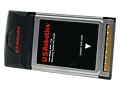 These *cards* plug into the PC Card slot of your computer and therefore are very stationary. You can't move them around to get the best signal. They will work fine if you are in an indoor, small hotspot. But, when you're in an RV park, you need more power and more positioning flexibility.
These *cards* plug into the PC Card slot of your computer and therefore are very stationary. You can't move them around to get the best signal. They will work fine if you are in an indoor, small hotspot. But, when you're in an RV park, you need more power and more positioning flexibility.
We recommend USB Adapters because they plug into the USB port of your computer and have a long wire. So you can move the adapter around to get the best position. They also have more antenna power. On the cards above, the antenna is just the gray or black part that sticks out the side of the computer. On the USB Adapters below, it's the entire white or silver part that is the antenna.

There are some special cards where you can snap off their built in antenna and plug in an external antenna on a wire, but these tend to be a bit pricey.

We recommend:
1. The USB type of Wireless Adapters
2. Make sure to match your USB specification - older computers have USB 1.1 ports, newer computers have USB 2.0. If you buy a USB 2.0 adapter it is supposed to be downward compatible with 1.1 ports but we have seen LOTS of problems. It's better to be matched.
3. The 802.11*B* specification. The newer, faster 802.11*G* type do not give you an advantage in a Wi-Fi hotspot. G's are meant for small networks where you're looking for high-speed among the different computers on that network. In an office for example, where workers are sharing files. For connecting to the Internet, you are limited by the speed of the Internet (1Mbps), which is slower than either the G(54Mbps) OR the B(11Mbps). Wi-Fi hotspots are B networks, so it makes sense to get B adapters. However, if all you can find is a G (some places are out of stock of the older Bs), they are downward compatible and usually work fine. It's just that you don't need the G. Don't be taken in by the hype of the faster speed.
4. Read the system requirements on the box and be sure it matches your computer e.g. Supports: Microsoft Windows 98SE/2000/ME/XP
(if you have Windows 98, or Macintosh, don't buy this one!)
Requires USB 2.0 port
What brand is the best?
This one is impossible to answer. After over a year of supporting Wi-Fi users, we've seen a lot; D-Link, ZyXel, Buffalo, Netgear, Microsoft, Senao, Linksys, SMC, Belkin, US Robotics and probably more I can't remember. They've all worked great in some situations and they've all had problems in other situations. We've been baffled when we've had 2 similar computers (but different brands) and 2 similar adapters (different brands) side by side and adapter #1 works fine with computer #1 but doesn't work at all with computer #2. Our conclusion: if you can't get Wi-Fi to work on your computer, don't give up, just try a different adapter.
Last, but not least, if your computer is more than 3 years old ... you may need a new computer. Realize that Wi-Fi has only been out about 2 years. If your computer is 5 years old, you may be able to get it to work, but don't count on it.
There is a dizzying array of choices. A quick search on BestBuy.com for Wi-Fi adapters turns up 29 results. Some people call these "Wireless Cards", but that is a misnomer because *cards* are just one type of adapter, and usually not the type we recommend for RV park usage. A PC *card* looks like this:

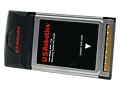 These *cards* plug into the PC Card slot of your computer and therefore are very stationary. You can't move them around to get the best signal. They will work fine if you are in an indoor, small hotspot. But, when you're in an RV park, you need more power and more positioning flexibility.
These *cards* plug into the PC Card slot of your computer and therefore are very stationary. You can't move them around to get the best signal. They will work fine if you are in an indoor, small hotspot. But, when you're in an RV park, you need more power and more positioning flexibility.
We recommend USB Adapters because they plug into the USB port of your computer and have a long wire. So you can move the adapter around to get the best position. They also have more antenna power. On the cards above, the antenna is just the gray or black part that sticks out the side of the computer. On the USB Adapters below, it's the entire white or silver part that is the antenna.

There are some special cards where you can snap off their built in antenna and plug in an external antenna on a wire, but these tend to be a bit pricey.

We recommend:
1. The USB type of Wireless Adapters
2. Make sure to match your USB specification - older computers have USB 1.1 ports, newer computers have USB 2.0. If you buy a USB 2.0 adapter it is supposed to be downward compatible with 1.1 ports but we have seen LOTS of problems. It's better to be matched.
3. The 802.11*B* specification. The newer, faster 802.11*G* type do not give you an advantage in a Wi-Fi hotspot. G's are meant for small networks where you're looking for high-speed among the different computers on that network. In an office for example, where workers are sharing files. For connecting to the Internet, you are limited by the speed of the Internet (1Mbps), which is slower than either the G(54Mbps) OR the B(11Mbps). Wi-Fi hotspots are B networks, so it makes sense to get B adapters. However, if all you can find is a G (some places are out of stock of the older Bs), they are downward compatible and usually work fine. It's just that you don't need the G. Don't be taken in by the hype of the faster speed.
4. Read the system requirements on the box and be sure it matches your computer e.g. Supports: Microsoft Windows 98SE/2000/ME/XP
(if you have Windows 98, or Macintosh, don't buy this one!)
Requires USB 2.0 port
What brand is the best?
This one is impossible to answer. After over a year of supporting Wi-Fi users, we've seen a lot; D-Link, ZyXel, Buffalo, Netgear, Microsoft, Senao, Linksys, SMC, Belkin, US Robotics and probably more I can't remember. They've all worked great in some situations and they've all had problems in other situations. We've been baffled when we've had 2 similar computers (but different brands) and 2 similar adapters (different brands) side by side and adapter #1 works fine with computer #1 but doesn't work at all with computer #2. Our conclusion: if you can't get Wi-Fi to work on your computer, don't give up, just try a different adapter.
Last, but not least, if your computer is more than 3 years old ... you may need a new computer. Realize that Wi-Fi has only been out about 2 years. If your computer is 5 years old, you may be able to get it to work, but don't count on it.
posted by Chris at 12/11/2004 02:03:00 PM